After updating to version 3.19 the new function "Update Scheduler" to run updates at a scheduled time is available by default. This new function is available in the settings and there in the chapter software.
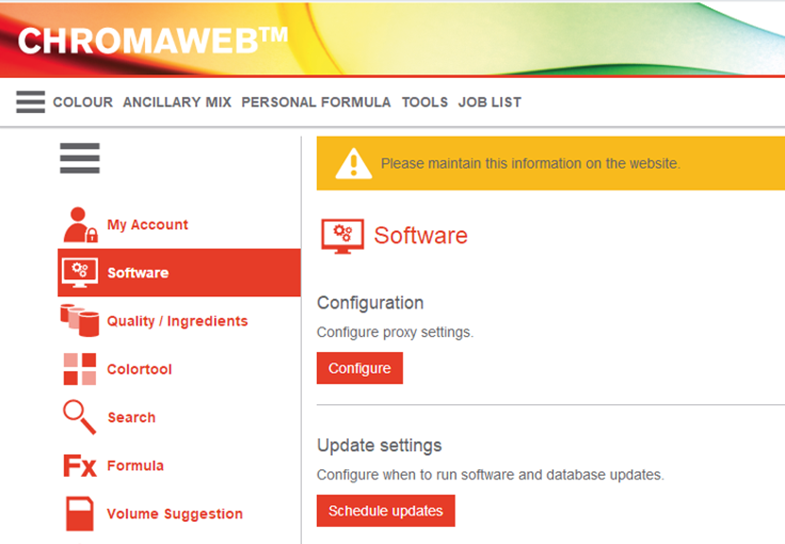
After enabling the user has different possibilities to update his software. The function can also be de-activated again. Once activated it lists the update history. After the activation the scheduler will handle the next coming update. The user can configure only one “time of update” per day.
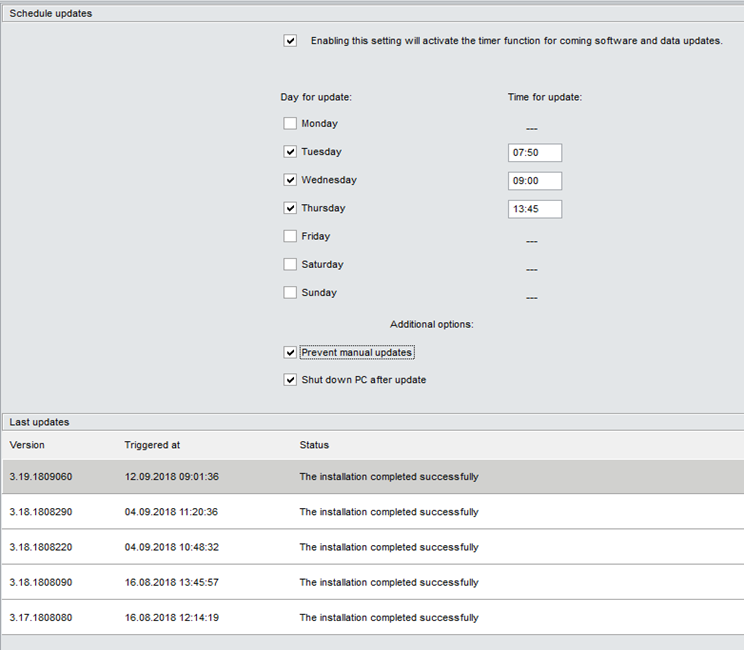
In case of a failure during the update process it will restore the software and the database from backup and bring the installation to its previous state. Without using the scheduler the user has to update his local installation manually as usual. The user can prevent manual updates. Then no information about new updates will appear. If the shut down function is selected the PC will shut down after an executed update at a terminated time. If at that time no update is available the PC will shut down too.
We recommend to set two or more update times per week as the updates are not necessarily available at the same day of the week.
The Scheduler Service monitors the schedules configured by the user. This service runs in the Windows system account that has administrator rights. This is needed to be able to launch the setup without user interaction giving the permission to launch.
The Updater UI Monitor runs in the user's account in the back ground. Its presence is testified by a tray icon.
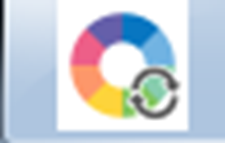
Although the user defines the time when the update should be launched, the workflow starts 10 minutes before this occurrence. (default settings) These 10 minutes are called "Pre-Warning"ť and are used to give the user the opportunity to interact with the workflow.
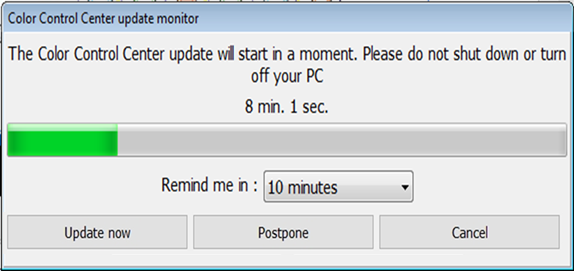
During that state, the user sees the Updater UI monitor and can take the following actions:
| Cancel: | In that case, the service goes back to idle and will wait for the next occurrence (the current occurrence is cancelled even if the defined time is not reached yet - as we are still in the 10 minutes window before the real defined time). The updater UI Monitor will hide again. |
| Update Now: | The update will start immediately. |
| Postpone: | Possible timings are 10 minutes, 30 minutes, 1 hour, 2 hours and 24 hours. |
If during the pre-warning no action is taken by the user, then the Scheduler Service will go into the Update state and will launch the setup.

Once the update is over, the Updater UI Monitor hides again.
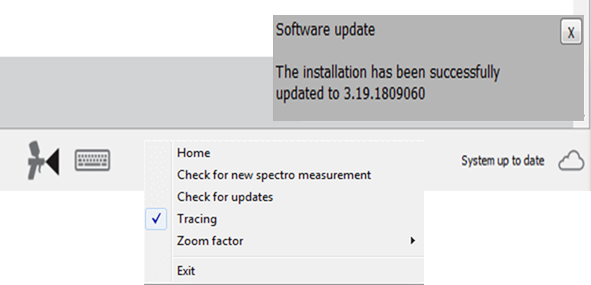
The software will be closed completely via the EXIT function near the spraygun icon. Otherwise some services will still run in the background.
Frequently Asked Questions
What will happen if the CCC scheduled update fails? CCC Setup will always take the backup of CCC software and database before starting the update process. In case of a failure, it will restore them from backup and bring the CCC to its previous state.
What will happen if CCC is running when the update starts ? In above situation, CCC Setup will close the CCC automatically and continue the installation
What will happen if the PC is restarted / shutdown when the update is going on? CCC Setup will be terminated and CCC will go to an unstable state. So, it is recommended not to restart / shutdown the PC when the CCC update is in progress.
What will happen to the update when multiple brands are installed in a PC ?
Scheduled update will update the CCC of all the Brands.